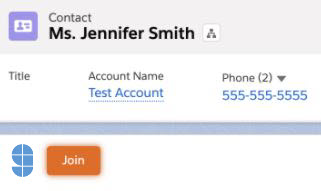
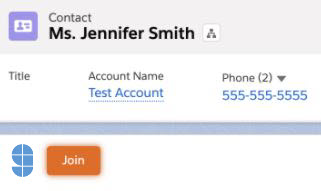 |
Join Button |
Allows the agent to join a video session from Salesforce when a visitor is logged in. |

 |
Join with Key |
Allows the agent to join a video session from a key provided by the visitor. |
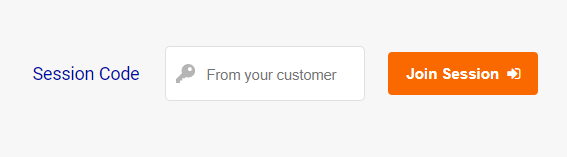
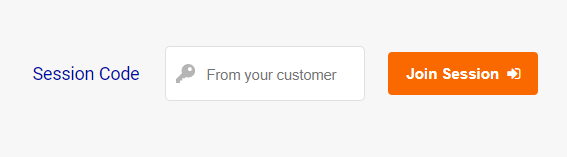 |
Agent Join Page |
Allows the agent to join a video session from a key provided by the visitor. |

 |
Resize Video |
Allows the visitor to resize the video to large video. |
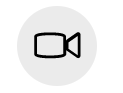
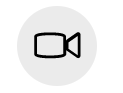 |
Turn Video on/off |
Allows the participant to turn their video on and off. |

 |
Eject guest |
Allows the agent to eject the guest, if needed. |
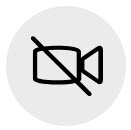
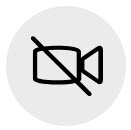 |
Pause guest video |
Allows the agent to pause the guest’s video. |

 |
Cobrowse Widget |
The Cobrowse widget contains the End button and options to resize video or turn video on/off. The widget can be dragged and dropped on the screen during a session and will snap to a corner based on the quadrant it is moved into. |
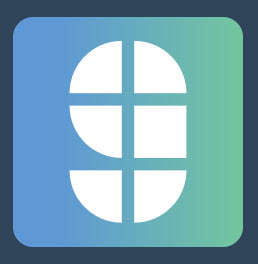
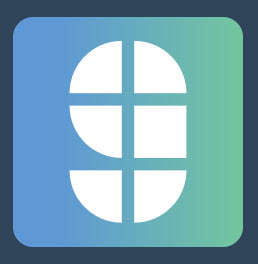 |
Glance Icon |
The G icon is only informational. |
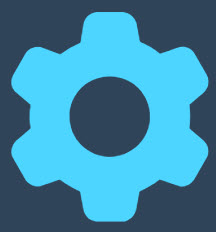
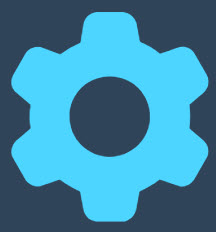 |
Settings |
Provides the ability to choose a webcam, turn on video background effects, or turn on accessibility. |

 |
Settings - Webcam |
Choose which camera you want to use for the session. |
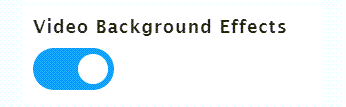
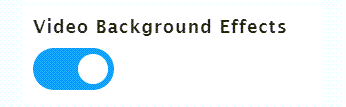 |
Settings - Video Background Effects |
Turn background effects on or off. |

 |
Settings - Accessibility |
If enabled, turn this switch on (blue) to enable accessibility. This feature allows agents to guide customers by clicking on a page element, which automatically activates the visitor’s screen reader to read the clicked element out loud. |

 |
Back/Forward |
If remote assist is enabled, these buttons allow you to go back or forward. |

 |
Refresh |
If remote assist is enabled, this button allows you to refresh the page. |
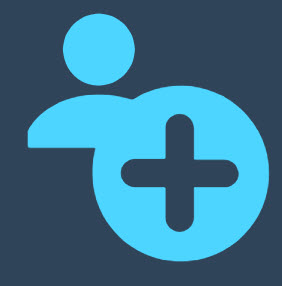
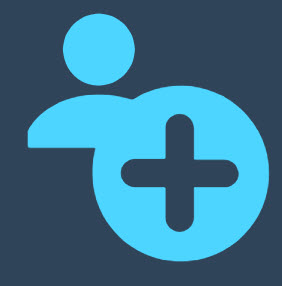 |
Add Guest |
Allows the agent to invite guests to the session. |
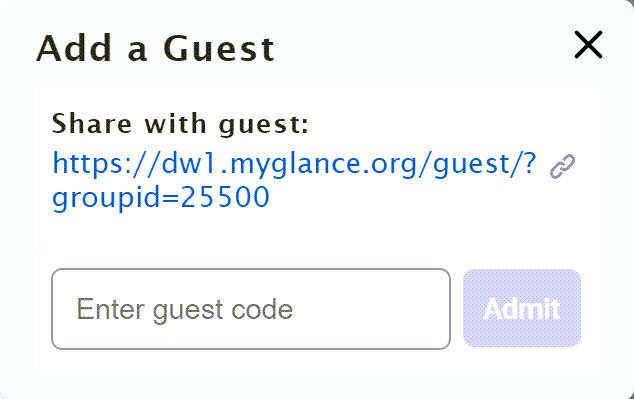
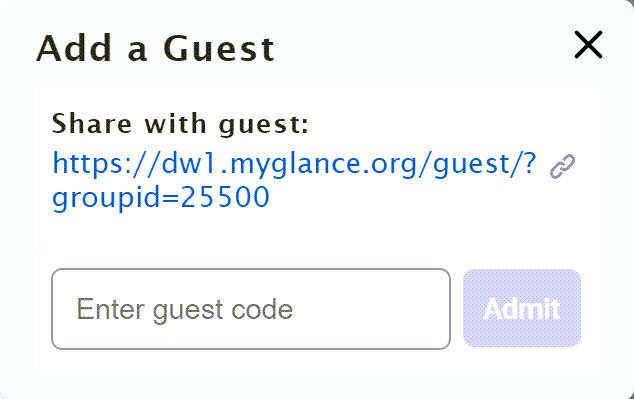 |
Add Guest (dropdown) |
Once the agent clicks Add Guest, they can click the copy button to copy the URL to the guest join page to share with guests. Once the agent has a code from a guest, they enter the code into the field and click Admit. |
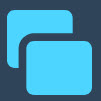
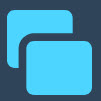 |
Share Screen |
If the agent has share screen privileges, it provides the ability for the agent share a window, browser tab, or their entire screen. It also allows the agent to send a request to the visitor to view their screen. |
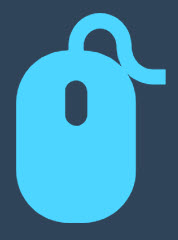
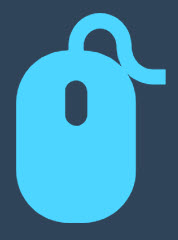 |
Remote Assist |
If the agent has remote assist privileges, it provides the ability for the agent to request control of the visitor’s interface. When remote assist is on, a green dot in the middle of the mouse icon is displayed. To stop remote assist, click the mouse button again. |
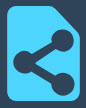
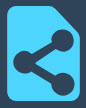 |
Share Document |
If the agent has share document privileges, it provides the ability for the agent to share a document with the visitor or for the visitor to share a document with the agent. |
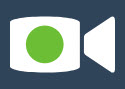
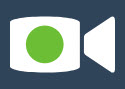 |
Video |
If the agent has video privileges, it provides the ability for the agent to show video. Click the video button to start agent video. When video is on, a green dot in the middle of the camera icon is displayed. To stop agent video, click the video button again. |
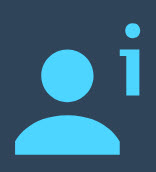
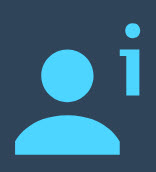 |
Customer Info |
Provides relevant session details and diagnostics, inluding Session Code, Visitor OS, Browser Type, Browser Version, and Report a Problem (if enabled). |
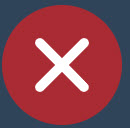
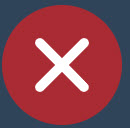 |
End |
The End button ends the session and closes the browser window. |